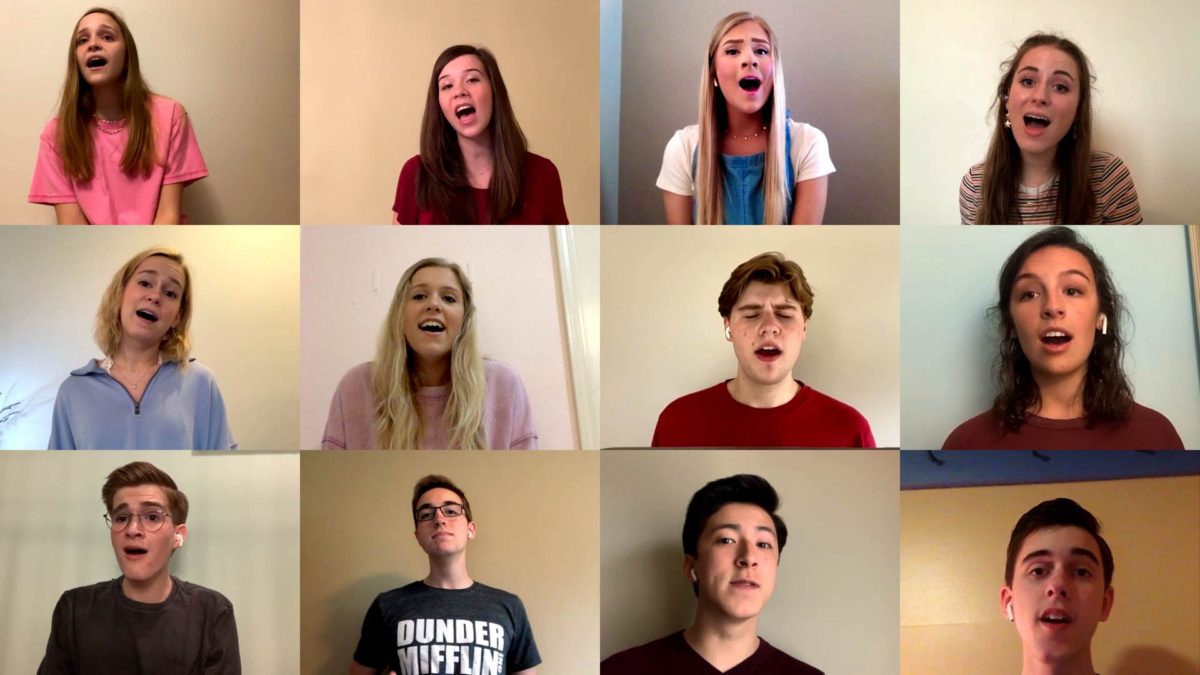Here’s a step-by-step, how-to guide on making your own Virtual Choir video.
EDIT: It’s now September. I learned that virtual choirs are not only hard, they are more of an exercise in production than music. I highly suggest that you consider other wholistic approaches to online choir. If you want a free week-long unit of lessons that includes music theory, history, vocal technique, personal reflection, critical listening, and more, download my free lesson set. If you still want to make a virtual choir video, have at it! Keep reading, friend.
I’m writing this article in week four of online teaching during the COVID-19 pandemic. While many other subjects already have their textbooks online and can fairly easily shift to e-learning, choir teachers (and all arts teachers, really) have been faced with the question, “How do I facilitate creativity and cultivate artistry when we can’t even be together?”
Almost immediately after schools went online, we started seeing a plethora of virtual choir videos. I immediately saw two issues arise:
- Directors were seeing virtual choir videos that were just lip-synching to pre-recorded audio. This sets up unrealistic expectations because the hard part (making the audio sound aligned and in tune) was already done.
- Directors were spending dozens of hours trying to learn new audio and video editing programs in a vain attempt to create their own virtual choir.
Naturally, I wanted to help facilitate a solution. Even though I was pretty sure I knew the workflow needed to do it decently, I wanted to make sure of it first. I took on the test project with my a cappella group OneVoice. Here’s what we ended up with:
Here were the conditions I set for us to do the video:
– We could only record the audio and video with cell phones. This is the most universally available technology device in households, so we had to use them and nothing else.
– The total time used in post-production had to be less than 10 hours. After seeing people spend HUNDREDS of hours on their videos, I felt it was important to develop a method that wouldn’t require directors and their technical helpers to spend days in additional self-quarantine.
NOTE: If you already have pre-recorded audio and just want to make a box video of your singers to pair with it, follow these best practices from our video’s producer, Andrew “Berko” Berkowitz. This guide is for those who want to create an entire product from scratch, recording both audio and video remotely.
BEFORE YOU GO ANY FURTHER– this is much harder than you think. If you’re looking for an app or simple solution that can magically take your singers’ videos and nicely place them into a finished product, you’re going to be sorely disappointed. However, if you have 10-20 or so hours to devote to post-production OR you have a few hundred dollars to hire pros to help, this guide’s for you.
AUDIO
Let’s talk about the audio first. The biggest thing people spend time in post production doing is lining up the various audio tracks so they are together in time. Here are the steps to take to help mitigate this.
- Have singers use earbuds/headphones in only ONE ear to listen to a guide track.
- Use a guide track for that one earbud. What’s a guide track? Basically, it is a recording of the song that singers can listen to for pitch and tempo reference. It will keep them singing in time and in tune. It can be a number of things– a MIDI file that you export from finale, sibelius, or noteflight, a voice memo of you playing a reduction on the piano and recording it on your phone or computer, a publisher demo of the arrangement/piece that you find on YouTube, or a vocal demo provided to you by the arranger/composer.
- Make sure there is a count off BEFORE the music begins on this guide track. This count off should be two measures in the tempo and meter of the song. At the downbeat of the second measure of count off, have all of your singers clap IN FRAME. This will help you line up your audio and video later in post-production.
- Follow these best practices from our producer, Jill Clark.
If this sounds overwhelming and you still want to make a video, don’t throw in the towel. Hire an expert. There are so many folks out there in audio production who need work right now during the worldwide shutdown. We used Jill Clark, who did an amazing job and also contributed to this guide. She’s a vocal music expert not only in production, but also in performance. If you’re in the middle of the process and get stuck or have a question, e-mail Jill and she’ll help!
VIDEO
Now let’s focus on the video. These steps are thanks to our own video producer for “Higher and Higher”, Andrew “Berko” Berkowitz. Andrew is an excellent producer AND vocal musician in his own right.
You will need:
- A device that can record video (smartphone, laptop, etc) -Make sure your device can record video with at least these settings:
Dimensions: 720p (1280×720 pixels). Larger dimensions (1080p, 4k) are welcome!
Frame Rate: 24 fps – Most devices will record at 30 or 60 fps, those are also acceptable. - A device that can playback audio (a different smartphone, etc)
- A tripod, shelf, or object that you can put at eye level
- Good lighting (lamps, sunlight through a window)
- Yourself
Decide what everyone is wearing. Are they standing or sitting? Should they have a blank wall behind them or are mixed backgrounds ok?
POST PRODUCTION
Now that you’ve used a demo track and phones to record and film, the hard part begins– the post production. Do not feel bad if you read through this part and think, “I have no idea how I’m going to do this”. We are CHOIR DIRECTORS, not audio/video producers. Professionals spend years to be able to create the results you see on everyone’s virtual choir videos.
STORY TIME. A few years ago, I wanted to do a tile backsplash for our kitchen. After watching a few YouTube videos, I was confident I could do it myself and save some money. I went to Home Depot, got the tiles and tools, and went to work. TWO WEEKS and almost a HUNDRED HOURS later, I finally finished that backsplash. I can’t tell you how many school nights at 11 PM when I thought, “WHY DIDN’T I JUST PAY SOMEONE TO DO THIS?!?!” I could have taught a few extra voice lessons, hired a pro, and been done with it. In fact, when we recently moved and had a backsplash done, I did hire pros. They finished the whole project in 3 hours.
This is my cautionary tale. I ended up hiring pros for the post production even though I have fairly extensive training and experience in audio and video. I would do it again if I have to. Now I know what some of you are thinking– “How do I pay for it?” Well, if you’re like me and you’re missing an entire concert season, you probably have some leftover funds from sheet music you didn’t buy, accompanists you didn’t hire, and other concert costs you didn’t incur. Use those. Or, if you have a group of singers who really want to make this happen, crowdsource the funds together. Between $10-20 per singer can probably get you the needed money. “Hey, can you chip in ten bucks so I don’t spend two weeks trying to hack together a music video for us in software I’ve never used?” Something like that.
If you’re still reading and you absolutely cannot hire a pro to do this part, know that it will still require some special tools. Here’s what you’ll need:
An audio DAW (Digital Audio Workstation). Some examples:
- ProTools ($$)
- Melodyne Studio ($$)
- Audacity (FREE)
- GarageBand (FREE or $)
- Adobe Audition ($$)
- Cakewalk (FREE)
A video editor. Some examples:
- Final Cut Pro ($$)
- iMovie (FREE or $)
- Adobe Premiere ($$)
- Lightworks (FREE)
- HitFilm Express (FREE)
- DaVinci Resolve (FREE)
The basic steps once you have those pieces of software (assuming you know how to use them):
- Have singers upload their videos to a cloud like Google Drive or Dropbox. Make sure they don’t text them or email them from their phones because that could compress them (you want them full size, full quality).
- Download those full size videos to your computer.
- Extract the audio from the videos.
- Import the guide track into your DAW.
- Set your meter and tempo in your DAW to match your guide track.
- Import the audio files into your DAW.
- Line up the audio files using the CLAP that you made after the count off.
- EVERYTHING FROM THIS POINT FORWARD REQUIRES EXTENSIVE SKILL AND EXPERIENCE WITH AUDIO EDITING AND MIXING.
- Clean the audio using a repair plugin like Isotope RX or Waves-X.
- Add slight compression and print/commit that audio.
- Edit pitch in Melodyne or use built in tuning in DAWs like GarageBand. Use a light touch here– don’t go overboard with any of these post-production steps. Also, avoid quantizing (adjusting the timing). This will cause problems with syncing to the video.
- Bring back into your DAW and mix. Add a small amount of reverb and delay. EQ and compress as needed.
- Export a single, stereo WAV file.
- If you have the funds and you want the audio to be its very best, consider having it mastered. We are fans of Vocal Mastering!
- Import the WAV file into your video editing software.
- Import your videos. Be sure that the audio is stripped.
- Align the videos using your CLAP.
- Align your audio WAV file to your video files.
- The steps for creating your “grid” is going to depend extensively upon which piece of software you are using. YouTube guides to each program can help if you aren’t familiar. If you are using Final Cut Pro and want a shortcut, use the plugin “ProTile” to do the heavy lifting here. Click here to download the guide to this from Andrew Berkowitz, our video producer!
- Upload your video to YouTube.
WHEW! You’re done! If you’ve found yourself in the middle of the process and need guidance, please reach out to either Jill (audio) or Andrew (video) and they’ll be happy to help.
DOWNLOAD BERKO’S GUIDE TO GRID VIDEOS
DOWNLOAD JILL’S GUIDE TO AUDIO BEST PRACTICES
DOWNLOAD BERKO’S GUIDE TO EDITING YOUR GRID VIDEOS
CHECK OUT MY ONLINE CHOIR LESSONS DESIGNED FOR HYBRID AND VIRTUAL CLASSES